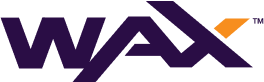Claim My Cloud Wallet Account
The private keyts of a My Cloud Wallet account are by default managed by the wallet and the user has no control over them. This practice has its advantages and disadvantages:
Advantages
- It frees the noob user from the task of guarding and managing the keys to avoid forgetting, losing or stealing them.
- It offers a method of identification and access to the applications more friendly and available anywhere since it only requires the login method used to create the account through a pop-up web window.
Inconvenience
- Use of the account is limited to My Cloud Wallet’s own options and features.
- If the My Cloud Wallet service were hacked all the guarded keys could be exposed.
For most users the use of My Cloud Wallet as a custodial wallet is sufficient, but if the user requires a higher level of usability, which implies the use of the private keys of the account, he can request the transfer of custody partially or completely.
Basic Permissions
The basic permissions for an account are “Owner” and “Active”
- Owner: Authorizes account ownership operations, such as changing keys for any other permissions, creating permissions, etc. The keys associated with this permission should never be used in third-party applications to identify themselves or perform generic tasks.
- Active: Generic permission for the usual operations in the blockchain.
In addition to these permissions, it is possible to create more permissions associated with the account, with their own key pairs, to limit them to the use of specific actions against specific smart contracts.
Claim your My Cloud Wallet account
The first thing we’re going to do before claiming a My Cloud Wallet account is to generate two key pairs for the Owner and Active permissions. For this we can use the official WAX Blockchain Explorer (The Official WAX Blockchain Explorer)
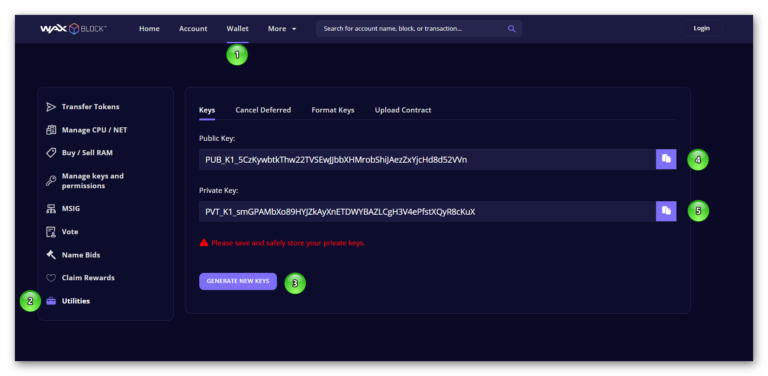
- Navigate to the menu: Wallet (1), Utilities (2).
- Click on the “Generate new keys” button (3). (Feel free to click several times to generate different keys, ensuring more randomness.)
- Copy the public key (4) and private key (5) generated for the first permission, Owner. Repeat steps 2, 3, and 4 to generate another key pair for the Active permission.
- Store the keys in a safe place, ensuring to correctly identify which keys are for Owner and which are for Active.
Changing the key format
The WAX explorer uses a modern key system, but My Cloud Wallet still uses the old system, necessitating a format change.
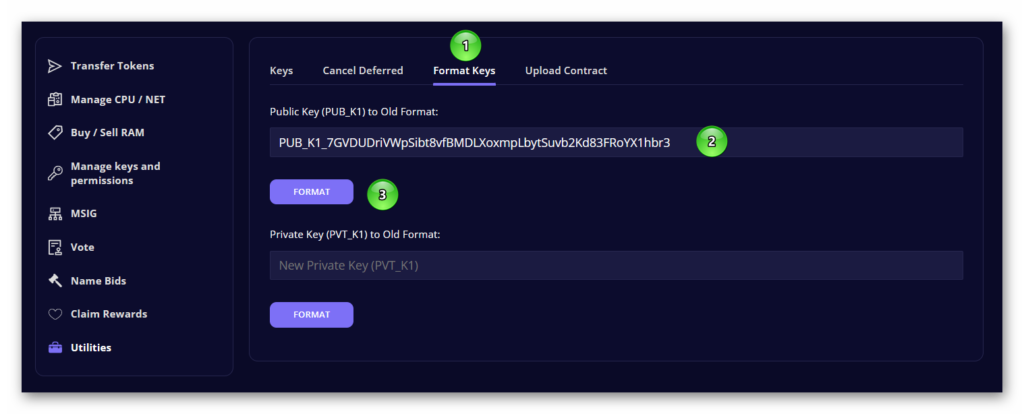
- In the same Wallet, Utilities section, navigate to Format Keys.
- This tool allows for a format change from modern to old (retaining the same key value).
- Change the format of the previously generated Owner and Active public keys.
- Paste the public key in the text box (2) and click the button (3) to display the old format key, which should begin with “EOS…”
(No need to do this for private keys, but keep in mind for potential future wallet imports.)
Claim your account from My Cloud Wallet
Prepared with the necessary keys, proceed to claim your account.
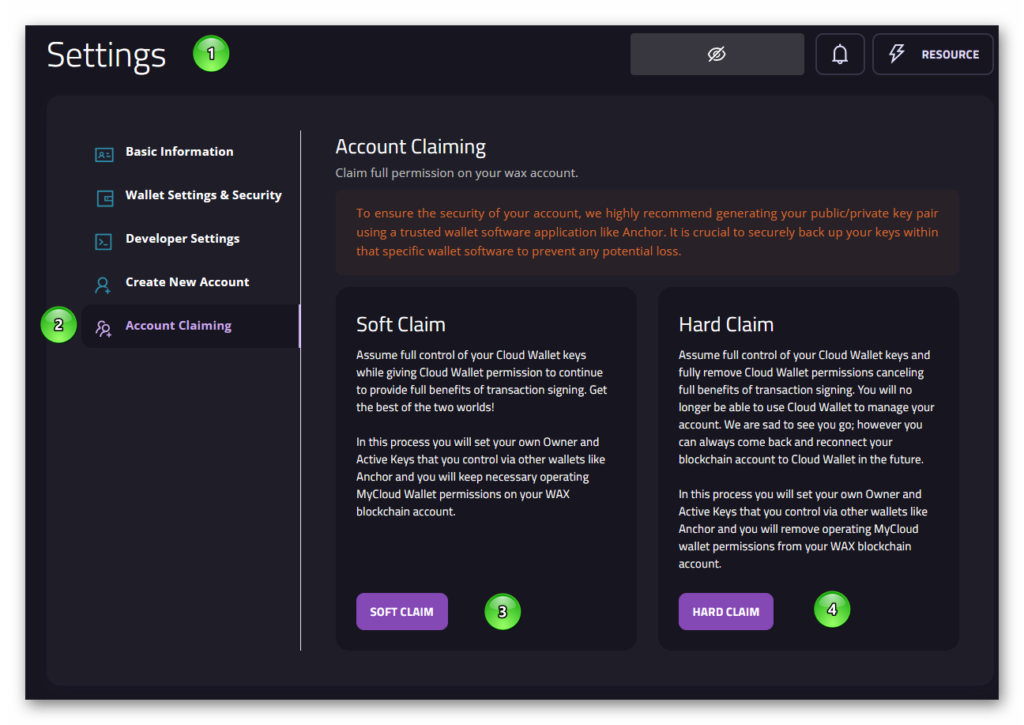
- Visit My Cloud Wallet website and log in.
- Once inside the My Cloud Wallet management panel, navigate to Settings (1), then Account Claiming (2).
- Two account claim options are presented.
- Soft Claim (3): Retains control and custody of the keys while keeping the account linked to My Cloud Wallet for continued tool access. Touted as “The best of both worlds”.
- Hard Claim (4): Similar key management as Soft Claim, but fully unlinks the My Cloud Wallet account, necessitating third-party wallets like Anchor or Wombat for access. Re-association with My Cloud Wallet is possible in future.
Soft Claim
- Under Soft Claim, enter the PUBLIC keys for Owner (1) and Active (2) permissions using the old key format (starting with EOS…). (If you’ve followed the preparation steps, these keys are readily available.)
- Carefully read the displayed information, ensuring correct keys are used to avoid account access loss.
- Select the compliance box (3) and sign the transaction to initiate the account claim request.
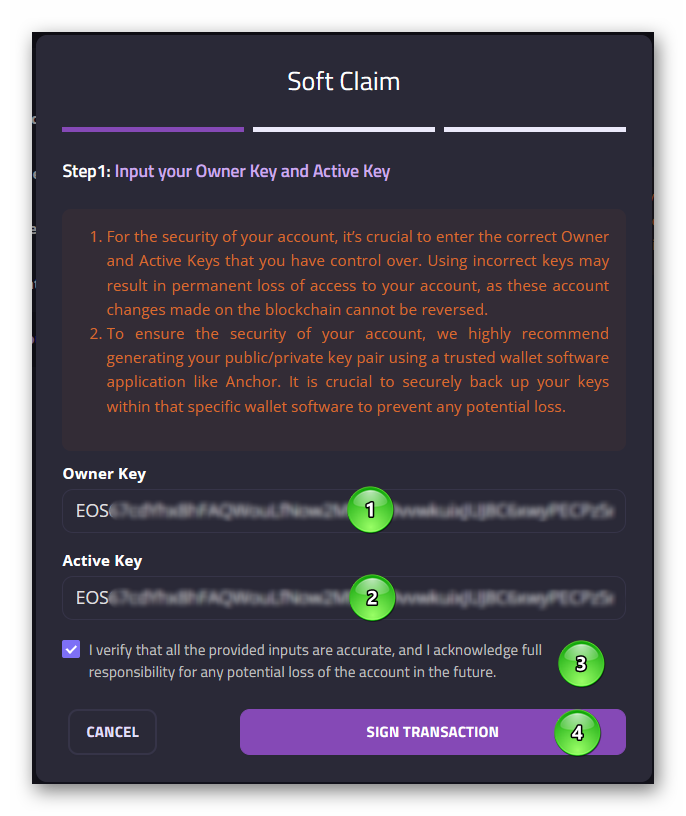
In the next step, a security code is emailed for additional verification.
- Enter the emailed numerical key (1) and click Next (2).
- Wait for the claim process to complete, after which you can link the My Cloud Wallet account to a third-party wallet such as Anchor or Wombat.
Hard Claim
Accounts claimed through Soft Claim maintain the multisig system with My Cloud Wallet so that the user can continue to use My Cloud Wallet to log in and to access the interface tools of their website. The user will be able to log in to other applications using other wallets such as Anchor or Wombat, but will not be able to sign transactions due to the multisignature system.
With the Hard claim, the multisig is eliminated, so the account is completely disconnected from the My Cloud Wallet service and controlled 100% by the user. You will no longer be able to log in through My Cloud Wallet anywhere but you can link the account to a wallet such as Anchor or Wombat to do so and continue using your account as normal as do those users who have their own accounts.
The process to make Hard Claim is identical to the process for Soft Claim and can be done from the first moment or after having made Soft Claim.
If we regret having made Hard Claim (or need to link our account with My Cloud Wallet again) we can relink the account by following the steps below in the next section.